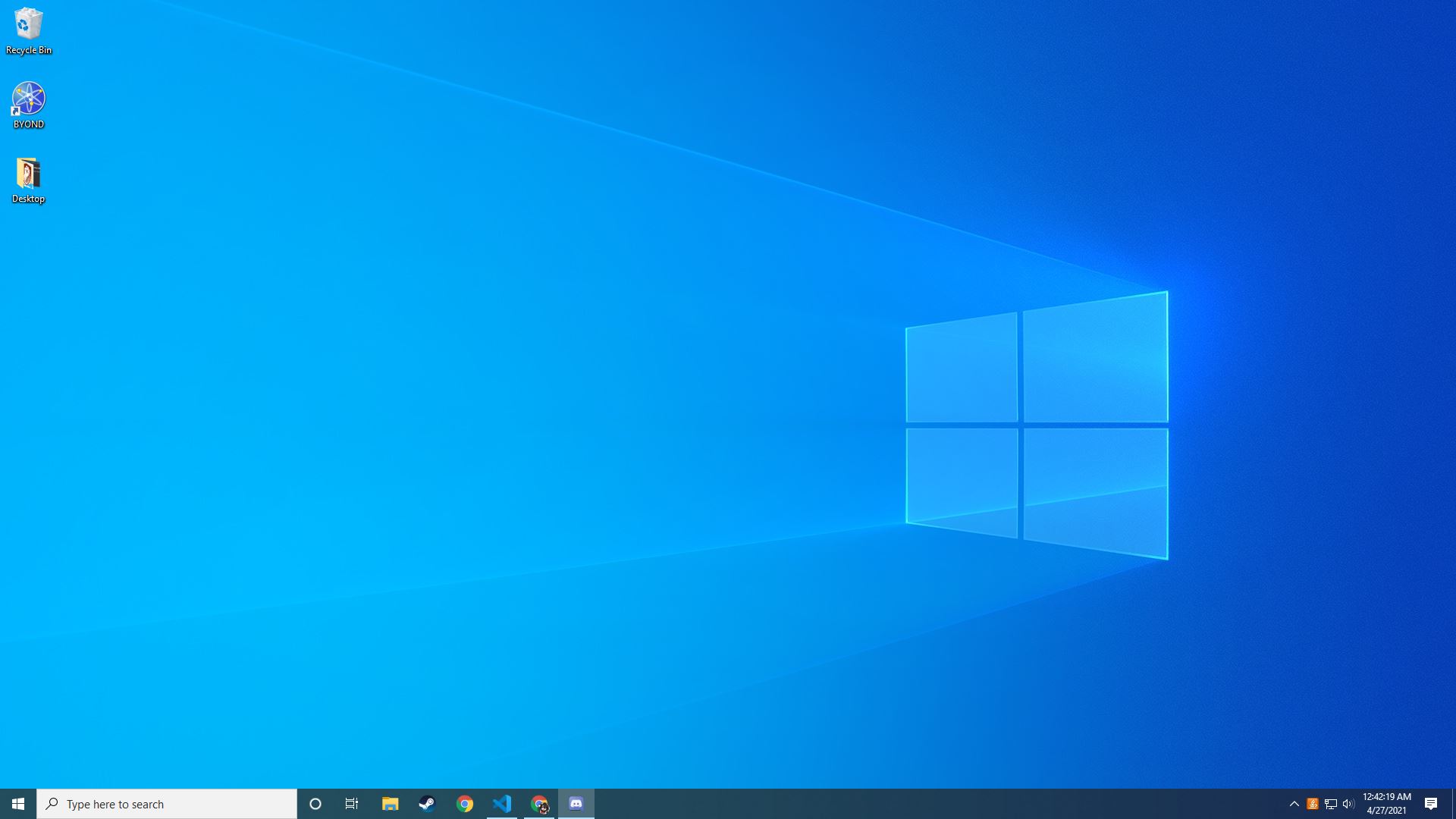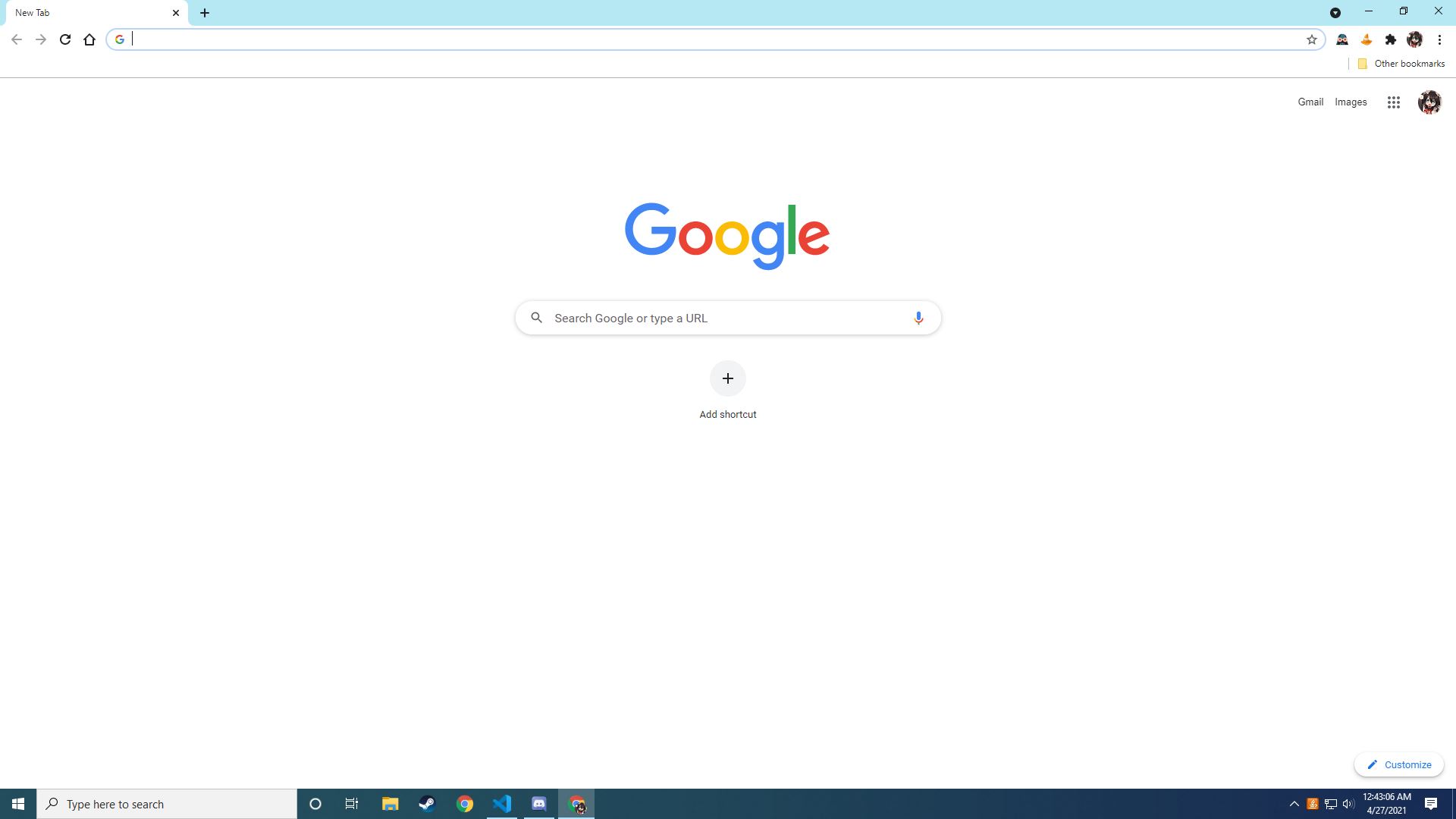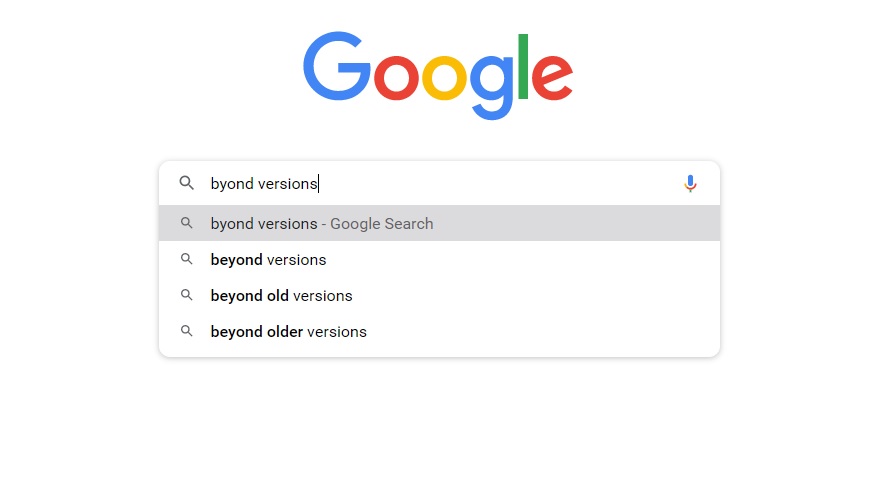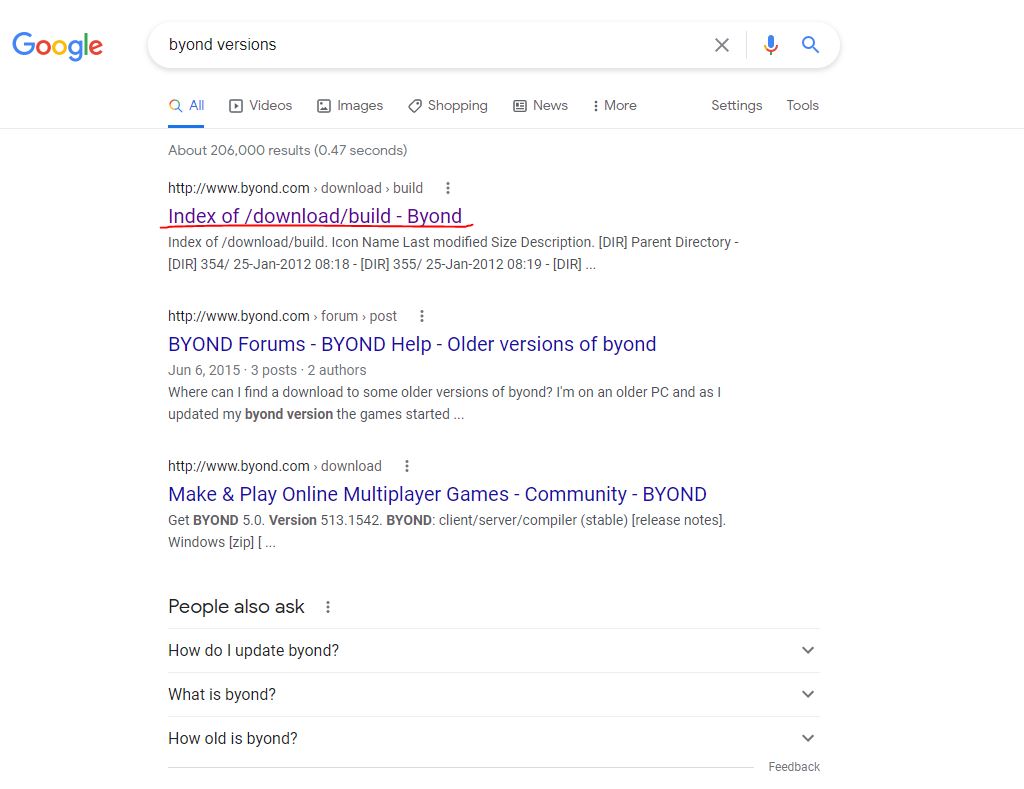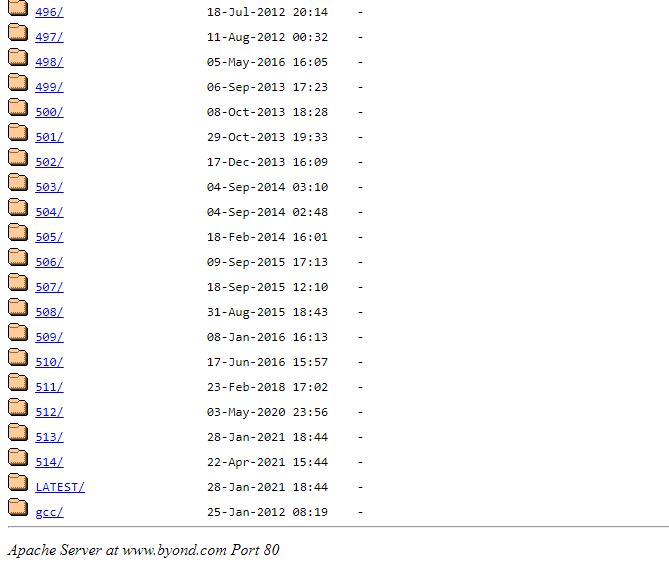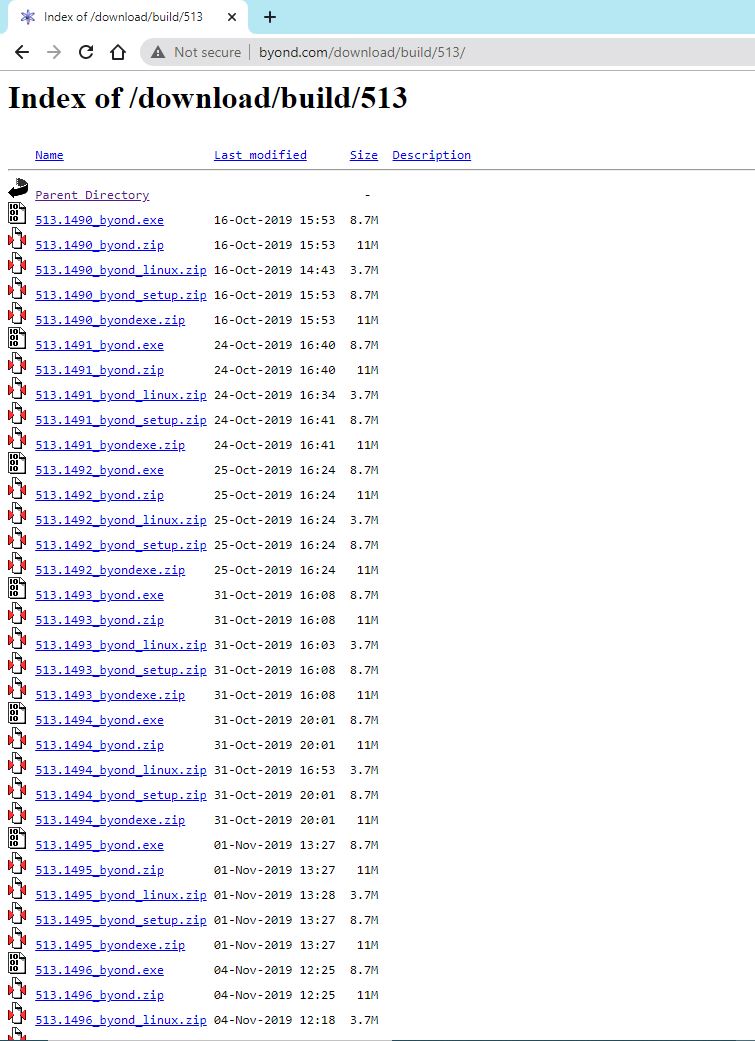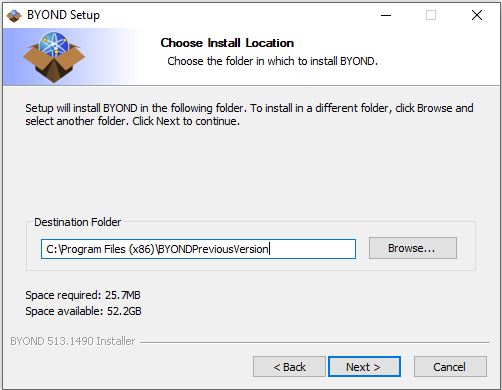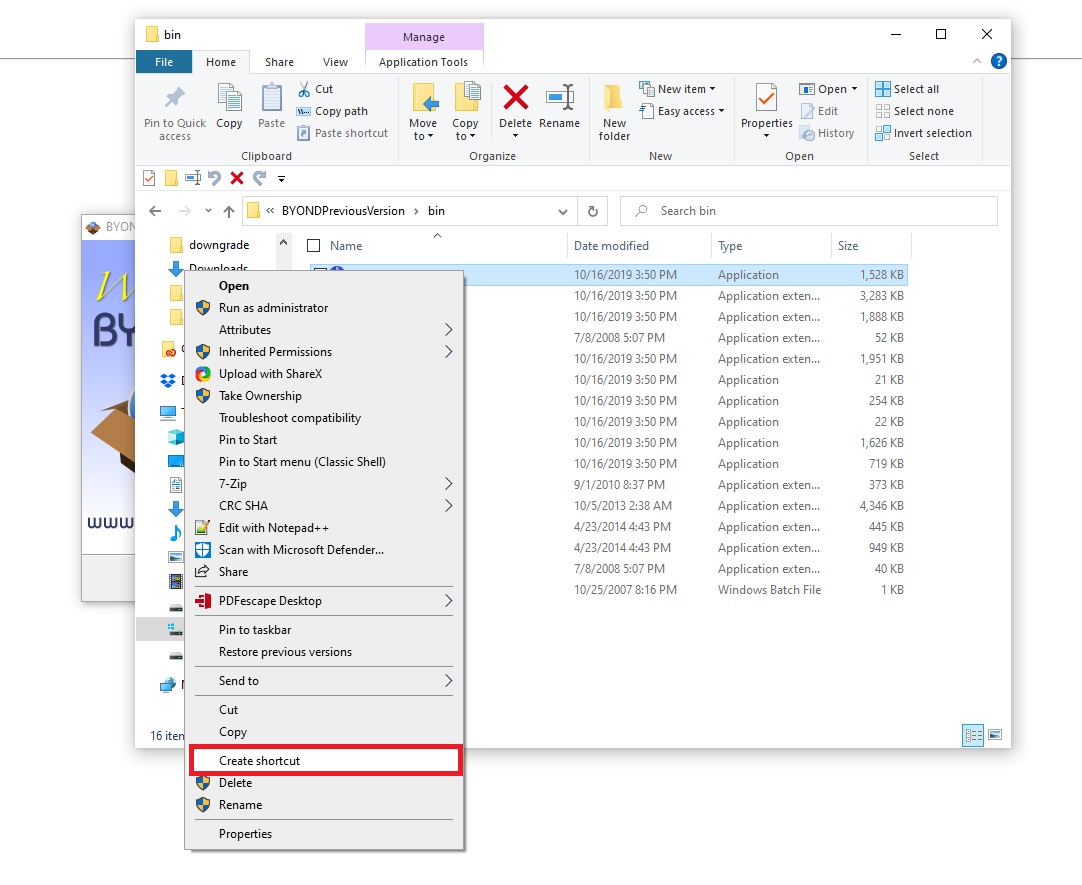Buffalowing (talk | contribs) mNo edit summary |
Buffalowing (talk | contribs) mNo edit summary |
||
| Line 2: | Line 2: | ||
==Introduction== | ==Introduction== | ||
[[File:T1.JPG| | [[File:T1.JPG|512px|]] | ||
Start by opening your default browser. | Start by opening your default browser. | ||
==Opening Chrome== | ==Opening Chrome== | ||
[[File:T2.JPG| | [[File:T2.JPG|512px]] | ||
Navigate to Google if you are not already there. | Navigate to Google if you are not already there. | ||
==Searching== | ==Searching== | ||
[[File:T3.JPG| | [[File:T3.JPG|512px]] | ||
Type in ''byond versions'' or [http://www.byond.com/download/build/ click here.] | Type in ''byond versions'' or [http://www.byond.com/download/build/ click here.] | ||
==Open the BYOND versions page== | ==Open the BYOND versions page== | ||
[[File:T4.JPG| | [[File:T4.JPG|512px]] | ||
Open the BYOND versions page and scroll down. Don't worry about being confused with this part, ''it is'' an unformatted mess. | |||
[[File:T5.JPG| | |||
[[File:T6.JPG| | Open the BYOND versions page and scroll down. Don't worry about being confused with this part, ''it is'' an unformatted mess. | ||
[[File:T5.JPG|512px]] | |||
[[File:T6.JPG|512px]] | |||
Navigate to the bottom until you see a folder called 'LATEST'. Do not open this. | |||
==Doing the Downgrade== | ==Doing the Downgrade== | ||
[[File:T7.JPG| | [[File:T7.JPG|512px]] | ||
In this case, the latest version of BYOND as of 4/27/2021 is 514, so we'll navigate into the 513 folder. | In this case, the latest version of BYOND as of 4/27/2021 is 514, so we'll navigate into the 513 folder. | ||
Scroll down to the bottom most .exe (If you're on windows) and '''install BYOND to a different folder than it automatically assigns.''' That way, you can manage a separate 'previous version' folder for the interim until the server/game updates to the latest BYOND client version. For simplicity, let's just add PreviousVersion to the end of the recommended install path: | Scroll down to the bottom most .exe (If you're on windows) and '''install BYOND to a different folder than it automatically assigns.''' That way, you can manage a separate 'previous version' folder for the interim until the server/game updates to the latest BYOND client version. For simplicity, let's just add PreviousVersion to the end of the recommended install path: | ||
[[File:T8.JPG| | |||
[[File:T8.JPG|512px]] | |||
Now, once we've proceeded through the installation, we'll create a shortcut for easier access. | Now, once we've proceeded through the installation, we'll create a shortcut for easier access. | ||
[[File:T9.JPG| | [[File:T9.JPG|512px]] | ||
Navigate to the install folder you chose for the OLD byond version (in this example case we chose BYONDPreviousVersion), and create a shortcut on the BYOND.exe file. It should ask you if you'd like to send it to desktop, and you should click yes. | Navigate to the install folder you chose for the OLD byond version (in this example case we chose BYONDPreviousVersion), and create a shortcut on the BYOND.exe file. It should ask you if you'd like to send it to desktop, and you should click yes. | ||
[[File:T10.JPG| | [[File:T10.JPG|512px]] | ||
==Additional Information== | ==Additional Information== | ||
[[File:T11.JPG| | [[File:T11.JPG|512px]] | ||
It should go without saying, but probably don't click this | |||
It should go without saying, but probably don't click this when using your '''PreviousVersion''' BYOND installation .exe. Byond has a bad habit of running from any .exe clicked, no matter new or old, so even advanced users can wind up updating the wrong one. Just be cautious, and don't be afraid to close the executable from your 'show hidden icons' tray before launching or making any changes. | |||
If the current version is say, 514, downgrade to version 513 instead. If that ''still'' doesn't work, try a previous sub-build number. For example if you're downgrading from version 514.1580, and 513.1580 doesn't work, try installing 513.1490. If you're still experiencing issues, join us on Discord and check out the relevant #development-discussion channel for either the Main or RP server you're trying to connect to. | If the current version is say, 514, downgrade to version 513 instead. If that ''still'' doesn't work, try a previous sub-build number. For example if you're downgrading from version 514.1580, and 513.1580 doesn't work, try installing 513.1490. If you're still experiencing issues, join us on Discord and check out the relevant #development-discussion channel for either the Main or RP server you're trying to connect to. | ||
Latest revision as of 06:27, 27 April 2021
The following will be a simple tutorial to walk users through downgrading their version of BYOND. This may be applicable for instances where a BYOND update has occurred which no longer allows the user to connect, or for some similarly erroneous behavior caused by updating to the latest version.
Introduction
Start by opening your default browser.
Opening Chrome
Navigate to Google if you are not already there.
Searching
Type in byond versions or click here.
Open the BYOND versions page
Open the BYOND versions page and scroll down. Don't worry about being confused with this part, it is an unformatted mess.
Navigate to the bottom until you see a folder called 'LATEST'. Do not open this.
Doing the Downgrade
In this case, the latest version of BYOND as of 4/27/2021 is 514, so we'll navigate into the 513 folder.
Scroll down to the bottom most .exe (If you're on windows) and install BYOND to a different folder than it automatically assigns. That way, you can manage a separate 'previous version' folder for the interim until the server/game updates to the latest BYOND client version. For simplicity, let's just add PreviousVersion to the end of the recommended install path:
Now, once we've proceeded through the installation, we'll create a shortcut for easier access.
Navigate to the install folder you chose for the OLD byond version (in this example case we chose BYONDPreviousVersion), and create a shortcut on the BYOND.exe file. It should ask you if you'd like to send it to desktop, and you should click yes.
Additional Information
It should go without saying, but probably don't click this when using your PreviousVersion BYOND installation .exe. Byond has a bad habit of running from any .exe clicked, no matter new or old, so even advanced users can wind up updating the wrong one. Just be cautious, and don't be afraid to close the executable from your 'show hidden icons' tray before launching or making any changes.
If the current version is say, 514, downgrade to version 513 instead. If that still doesn't work, try a previous sub-build number. For example if you're downgrading from version 514.1580, and 513.1580 doesn't work, try installing 513.1490. If you're still experiencing issues, join us on Discord and check out the relevant #development-discussion channel for either the Main or RP server you're trying to connect to.